Inbound Email Settings
- Importing data
Press the import button, also shown as >> when the interface is small, to import data into the list.The following file types are supported:
CSV (Comma delimited) (*.csv)
Text (Tab delimited) (*.txt)
All Files (*.*)
The data should be separated by commas, tab characters or newlines.
Each data entry must match the validation wildcard '*.*.*.*'. Entries that do not match will be discarded.
Duplicate entries are not imported more than once.
You can choose certain inbound SMTP settings here. These will dictate who can use your server and what they can send.
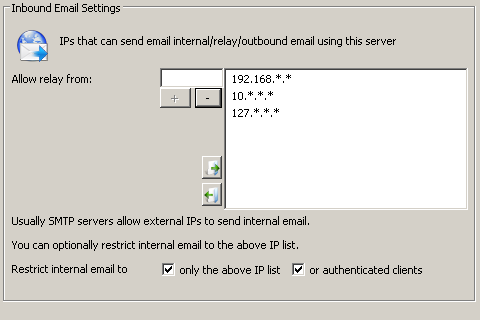
Inbound Email Settings
Allow relay from
The list of IP addresses that will be allowed to relay through this server. You can use wildcards and ranges (e.g. 192.168.0.0/16, 192.*.*.*, 192.10-50.*.*) or leave blank for no restrictions. (Not recommended). Typically you want to set these to include the IP address of your email server (for example, in the case of Exchange it will be sending outgoing email), any internal ranges of IPs and also any external ones commonly used by your users if they use your server to send email when out of the office (Be careful when adding other ISP's IP ranges as the ISP may also host spammers who can then relay thru your server)
The default is usually sufficient to allow outgoing email to be sent from your email server, as the typical internal IP ranges (non routed IP ranges) of 192.168.*.*, 10.*.*.* and 172.16-31.*.* are present by default. (NOTE: 172.16-31.*.* is rarely used today)
The default is usually sufficient to allow outgoing email to be sent from your email server, as the typical internal IP ranges (non routed IP ranges) of 192.168.*.*, 10.*.*.* and 172.16-31.*.* are present by default. (NOTE: 172.16-31.*.* is rarely used today)
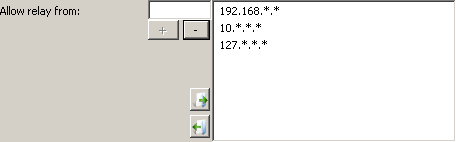
127.*.*.*,192.168.*.*,10.*.*.*,172.16-31.*.*,::1
192.168.1.*,10.1.*.*

